-
Open my image or imagine of
your choice. Duplicate it (shift D) and close original.

-
Apply effect, FM Tile Tools, Blend Emboss at Default
settings, TWICE
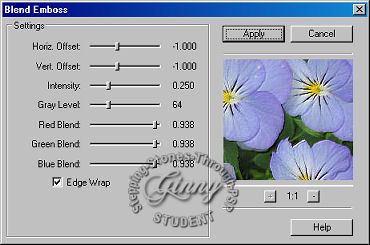
It should look like this.
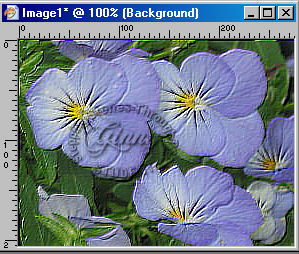
-
Selections, select all, selections, modify, contract
by 10, selections, invert, keep selected.

-
In your material palette set foreground color set to
#696D97, background set to #474789. Set foregound to
foreground/background, Angle 0 Repeats 50, Style Radial.
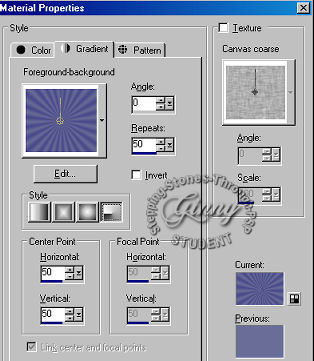
-
Flood fill border with the gradient. Keep
selected.
-
Effect, Bordermania, Color Push Button at the default
settings.
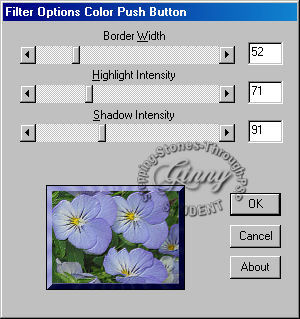
-
Selections, Invert, Effect, 3D effect, Cutout at the
following settings, V2 H2,Opacity 75, Blur 10
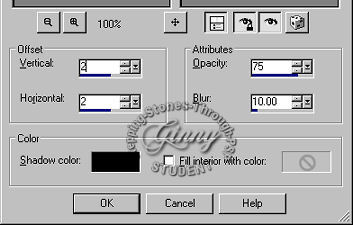
-
Select none.
-
Add a New raster layer and add you watermark
-
Merge, merge visible and save as a .jpg
|

